top of page
FAQ section
top
How To Add
ATHLETE RESUME "HOW TO ADD INFORMATION TO UPDATE PAGE"
🤪 Make sure you are "Logged In" to the websites Member Section before you attempt to add or update information in your "Update Page" to your Resume.
FAQ- How To
Intro from Todd Blyleven- How to Add Info- The Scout Hub
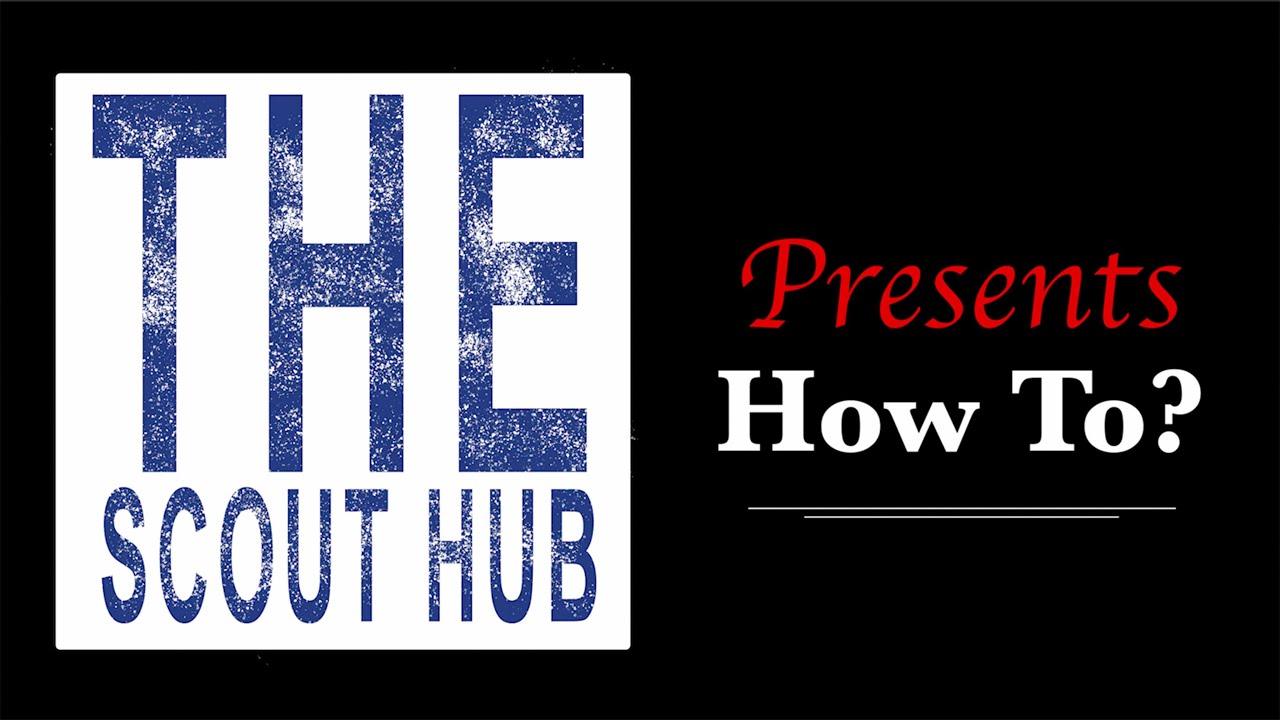
Search video...

01:28
Play Video
Intro from Todd Blyleven- How to Add Info- The Scout Hub

01:29
Play Video
Banner on Top of Page- How to add info-The Scout Hub

07:37
Play Video
Add QR Code and Brochure Video- How to add info- The Scout Hub

01:22
Play Video
Page Header- How to add info- The Scout Hub

03:46
Play Video
How To Add Info -Add Header Video- powered by The Scout Hub

01:15
Play Video
Bio Section- How to add info-The Scout Hub

01:52
Play Video
Social and Academics- How to add info- The Scout Hub

04:36
Play Video
How to Extract Twitter Video from Twitter Post- The Scout Hub

02:01
Play Video
Add Videos- How to add info- The Scout Hub

00:36
Play Video
Add Hudl Links- How to add info-The Scout Hub

00:39
Play Video
Add Player Stats- How to add info- The Scout Hub

04:55
Play Video
Metrics and Analytics- How to add info- The Scout Hub

00:31
Play Video
Media Library- How to add info- The Scout Hub

01:40
Play Video
Q&A and Testimonials- How to add info-The Scout Hub

01:22
Play Video
Schedule and Other Important Links- How to add info- The Scout Hub

00:23
Play Video
References- How to add info- The Scout Hub
ATHLETE RESUME SUBSCRIPTION PURCHASE PROCESS
PURCHASE PROCESS
Follow these steps below to purchase your new FREE or Paid Subscription Plan
ATHLETE RESUME SUBSCRIPTION CUSTOMERS
POST PURCHASE INSTRUCTIONS
subscribed
Follow these steps below to Login to the website and also you locate your Athlete Resume Update Page URL link.
Step #1- Locate Member Login in top right corner of the website.

3.

5.

7.

9.

11.

13.

15.

2.

4.

6.

8.

10.

12.

14.

16. Click into the Resume Page you want build

17. Scroll down and Register your Information
(You only have to do this one time)

18. After you Submit, the page will refresh and you will see your Full name appear

19. Click on the "Update" button for the plan that you subscribed for you will be taken to your "Update Page" where you can begin to add and update your player information.

bottom of page
